Importing the Export File in ADP Workforce Now
Before starting, make sure in your Report -> Export Settings that:
- Select "Yes" to enable ADP exporting
- The 3 digit ADP Company Code is entered
- Enter any relevant "Earnings Codes" and "Hours Type"
- The employees' ADP File ID are entered and matched for the employees that you want to include in the export file
Downloading the Export File
First, download the export file for the relevant payroll period in Breeze Clock.
On the edit icon each report, the ADP export file would be enabled, and you can just download the report's data in the form of an import file.
Note: Do not rename the export file after it as been downloaded, as ADP needs it to be in its downloaded file name:
< PR---EPI.csv > (the - is changed to match your company code)
If there are multiple downloaded files, i.e. < PR---EPI (2).csv >, just delete the duplicates and use the re-download the file to get the original file name.

Importing to ADP
To import into ADP, log into Workforce Now at workforcenow.adp.com. You will need to have Practitioner or Limited Practitioner rights.
1. You will need to begin by starting a new payroll cycle. If you have already done so, please skip this step.
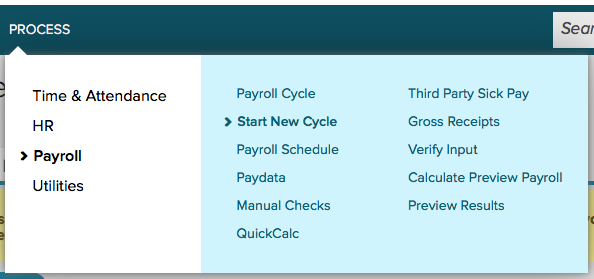
2. Once you have started a new payroll cycle, or if you would like to import your data into an existing payroll cycle, select Process from the top navigation bar.

3. The following options will vary depending on your role within ADP Workforce Now. Select Utilities and choose Import.
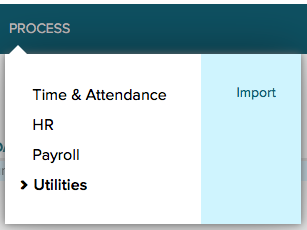
4. On your left pane, select Paydata.
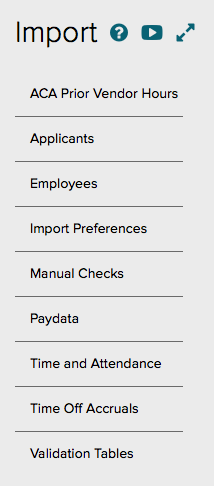
5. Click Add.

6. Once you are on the Paydata Import Files page, select Browse for Files.
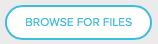
7. Select your exported payroll file by clicking Add Files. This is typically found in your Downloads folder on your computer. Click Upload when you are ready.
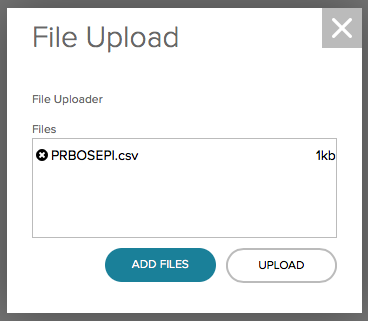
8. Once you have added your payroll file to your import, select the appropriate file(s) using the check box and click Done.
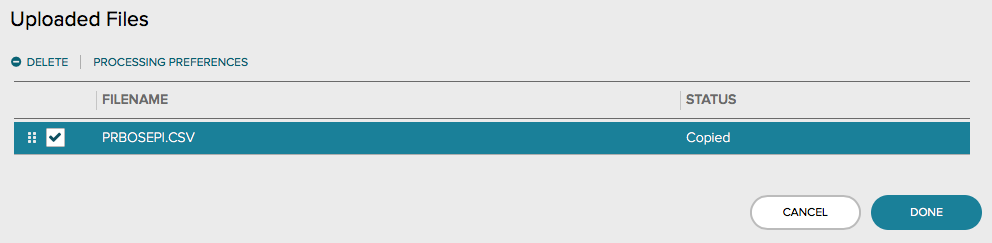
9. ADP Workforce Now will bring you back to your unprocessed payroll files. Select the appropriate file(s) using the check box and click Other Actions. Click Start to begin processing payroll.
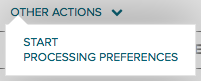
Once you have completed processing your payroll file, you can return to your payroll dashboard to complete your standard payroll business practices.